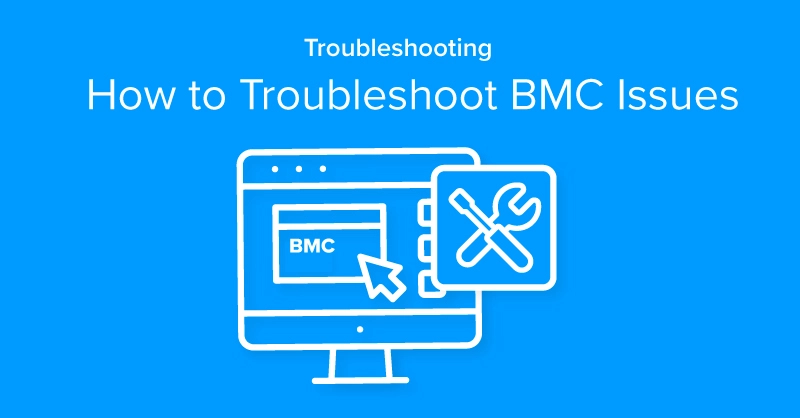
Introduction
In your cluster management tool, you notice one of your systems is not responsive over remote management, your GUI is not picking up vitals on the system or, remote commands with IPMItool fail or time out. There may be a problem with your server’s BMC.
The BMC (Baseboard Management Control) is an essential motherboard component that supports remote access. Found on almost all modern servers and some workstation motherboards, its functionality is crucial, especially in collocated and heavy reliance on remote-accessible computers today.
If you are experiencing difficulties with the server remote management capability, we'll walk you through the steps to diagnose and potentially resolve a BMC connectivity or functionality issue.
What is BMC
The BMC or Baseboard Management Controller is a microprocessor that enables the function of controlling the larger system as a whole. It plays a crucial role in remote system management and monitoring even when the system is powered off. It allows for remote access to the system, including power control, hardware monitoring, and out-of-band access.
Without the BMC, cluster management systems, accessing the server remotely would be impossible! You would have to physically go to your data center and hook up a monitor/peripherals to operate your server. Ensuring its proper functionality is essential for efficient server management and maintenance.
By following these troubleshooting steps, you can verify if BMC is the issue on your server. You will have to physically go to your server (since your BMC is down). There are ways to navigate around this if the server is on your local area network or if you can SSH directly into it. However, if these options are not active in your configuration, you will have to visit your server in person.
If you purchased your system from Exxact and problems persist after attempting these steps, consult our technical support team for further assistance.
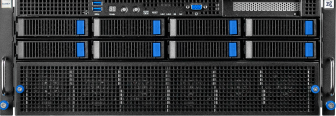
Fueling Innovation with an Exxact Multi-GPU Server
Accelerate your workload exponentially with the right system optimized to your use case. Exxact 4U Servers are not just a high-performance computer; it is the tool for propelling your innovation to new heights.
Configure NowBMC Test Status
Before diving into troubleshooting, it's crucial to check the BMC test status. There are two primary methods to accomplish this:
- BIOS Method: Access your system's BIOS settings and navigate to the BMC configuration or health status section. Here, you can verify the test status of the BMC and identify any reported issues or errors.
- ipmitool Command: For a more technical approach, use the following command in your terminal to gather BMC information and check for errors or status updates with thebashipmitool lan print command which provides detailed information about your BMC's current state.
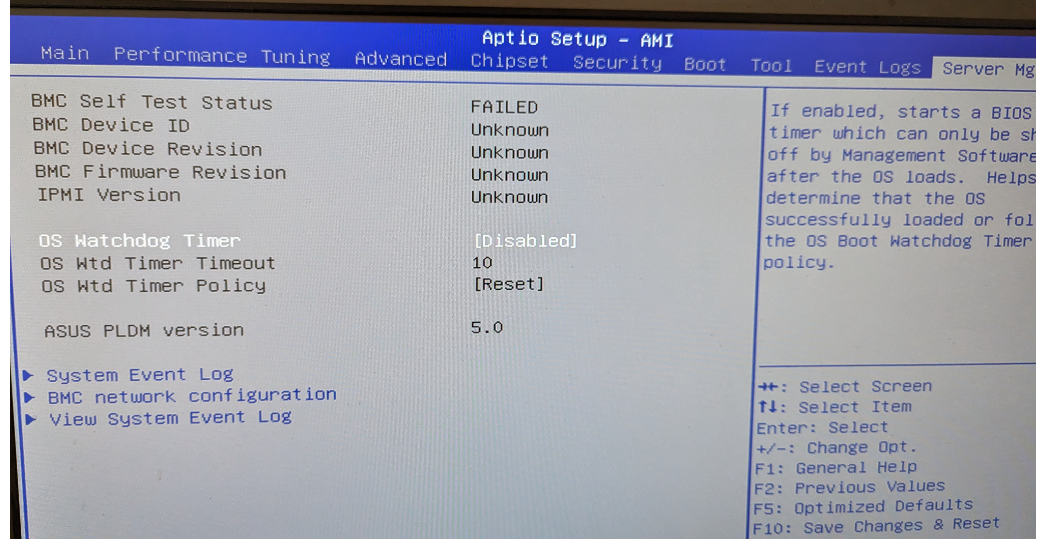
Troubleshooting BMC Issues
If the BMC test shows a negative outcome, such as errors or connectivity issues, follow these steps to potentially resolve the problem by doing a Power Cycle and checking event logs.
If the BMC is still unresponsive, please contact your server provider to explore further fixes. If you purchased your system from Exxact, we are more than happy to assist.
Power Cycling to Reset BMC
Power cycling the system usually resolves most BMC issues and is safe to perform on your own.
- Power down the system completely.
- Disconnect all AC power sources from the power supply units (PSUs).
- Press and hold the power button on the system for 10 seconds to drain any residual power.
- Wait for at least 1-2 minutes before reconnecting the AC power sources.
- Reconnect the power supply units and restart the system.
- After restarting, enter BIOS and retest the BMC functionality to check if the issue persists.
Check System Event Logs
In the same menu, you viewed the BMC status, there is a System Event Log.
- Navigate down with your keyboard and select System Event Log.
- Review any error messages related to the BMC.
- If the option is available, export or clear the logs to see if new errors appear after a reboot.
- Share any of these error codes with your server provider to evaluate the next steps.
- If no new errors appear, performing a Power Cycle should resolve issues.
Conclusion
Resolving BMC issues is crucial to getting your server to function as intended. Without remote management, a server is relegated to a glorified workstation in a rack, which should never be the case. If you are having issues with BMC, contacting your hardware provider should be the first thing so they can handle reflashing the firmware or RMA-ing your system.
At Exxact, we strive to deliver high-performance computing solutions that are validated and tested systems with the highest level of care. If you have any questions on resolving hardware issues in your computing infrastructure, talk to our support team and consider Exxact for your next computing solution decisions.
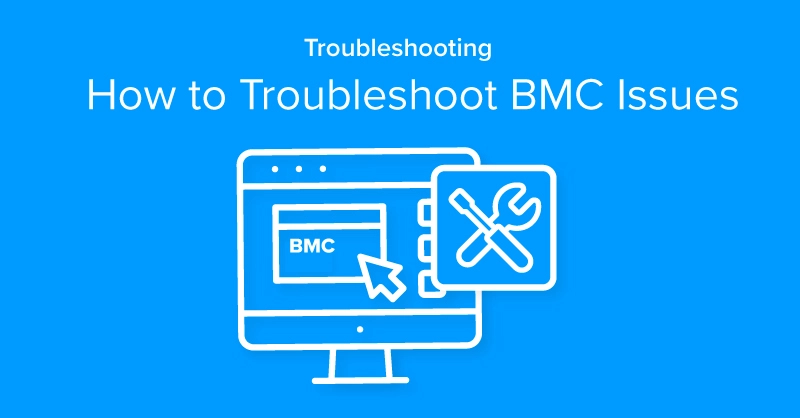
How to Troubleshoot BMC Issues
Introduction
In your cluster management tool, you notice one of your systems is not responsive over remote management, your GUI is not picking up vitals on the system or, remote commands with IPMItool fail or time out. There may be a problem with your server’s BMC.
The BMC (Baseboard Management Control) is an essential motherboard component that supports remote access. Found on almost all modern servers and some workstation motherboards, its functionality is crucial, especially in collocated and heavy reliance on remote-accessible computers today.
If you are experiencing difficulties with the server remote management capability, we'll walk you through the steps to diagnose and potentially resolve a BMC connectivity or functionality issue.
What is BMC
The BMC or Baseboard Management Controller is a microprocessor that enables the function of controlling the larger system as a whole. It plays a crucial role in remote system management and monitoring even when the system is powered off. It allows for remote access to the system, including power control, hardware monitoring, and out-of-band access.
Without the BMC, cluster management systems, accessing the server remotely would be impossible! You would have to physically go to your data center and hook up a monitor/peripherals to operate your server. Ensuring its proper functionality is essential for efficient server management and maintenance.
By following these troubleshooting steps, you can verify if BMC is the issue on your server. You will have to physically go to your server (since your BMC is down). There are ways to navigate around this if the server is on your local area network or if you can SSH directly into it. However, if these options are not active in your configuration, you will have to visit your server in person.
If you purchased your system from Exxact and problems persist after attempting these steps, consult our technical support team for further assistance.
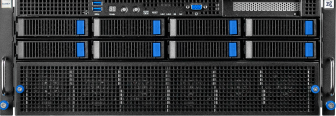
Fueling Innovation with an Exxact Multi-GPU Server
Accelerate your workload exponentially with the right system optimized to your use case. Exxact 4U Servers are not just a high-performance computer; it is the tool for propelling your innovation to new heights.
Configure NowBMC Test Status
Before diving into troubleshooting, it's crucial to check the BMC test status. There are two primary methods to accomplish this:
- BIOS Method: Access your system's BIOS settings and navigate to the BMC configuration or health status section. Here, you can verify the test status of the BMC and identify any reported issues or errors.
- ipmitool Command: For a more technical approach, use the following command in your terminal to gather BMC information and check for errors or status updates with thebashipmitool lan print command which provides detailed information about your BMC's current state.
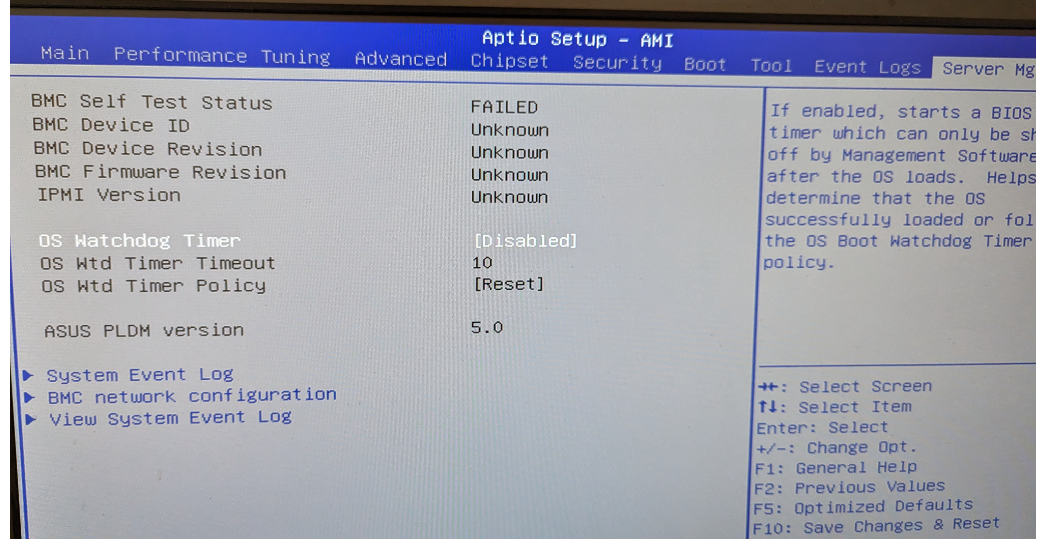
Troubleshooting BMC Issues
If the BMC test shows a negative outcome, such as errors or connectivity issues, follow these steps to potentially resolve the problem by doing a Power Cycle and checking event logs.
If the BMC is still unresponsive, please contact your server provider to explore further fixes. If you purchased your system from Exxact, we are more than happy to assist.
Power Cycling to Reset BMC
Power cycling the system usually resolves most BMC issues and is safe to perform on your own.
- Power down the system completely.
- Disconnect all AC power sources from the power supply units (PSUs).
- Press and hold the power button on the system for 10 seconds to drain any residual power.
- Wait for at least 1-2 minutes before reconnecting the AC power sources.
- Reconnect the power supply units and restart the system.
- After restarting, enter BIOS and retest the BMC functionality to check if the issue persists.
Check System Event Logs
In the same menu, you viewed the BMC status, there is a System Event Log.
- Navigate down with your keyboard and select System Event Log.
- Review any error messages related to the BMC.
- If the option is available, export or clear the logs to see if new errors appear after a reboot.
- Share any of these error codes with your server provider to evaluate the next steps.
- If no new errors appear, performing a Power Cycle should resolve issues.
Conclusion
Resolving BMC issues is crucial to getting your server to function as intended. Without remote management, a server is relegated to a glorified workstation in a rack, which should never be the case. If you are having issues with BMC, contacting your hardware provider should be the first thing so they can handle reflashing the firmware or RMA-ing your system.
At Exxact, we strive to deliver high-performance computing solutions that are validated and tested systems with the highest level of care. If you have any questions on resolving hardware issues in your computing infrastructure, talk to our support team and consider Exxact for your next computing solution decisions.
