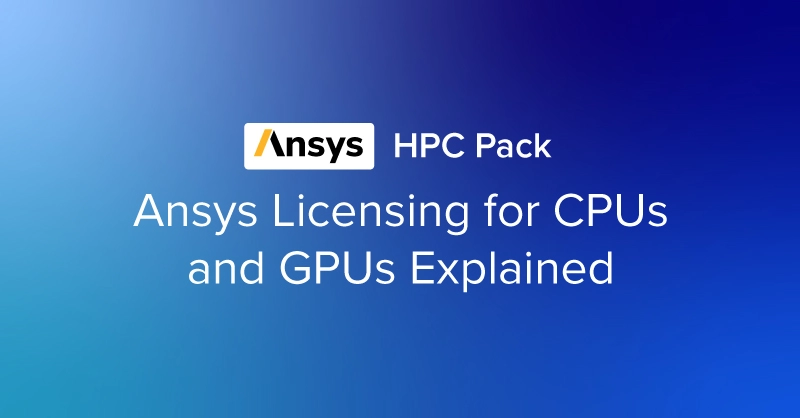
Updated for Ansys 2025 R1
Ansys has a quite complex licensing format where enabling more compute nodes or higher performance hardware will require more licensing. Ansys takes into account the number of cores that are enabled for a specific workload called HPC Packs. The price per license fluctuates, so we will not be including that here.
What are Ansys HPC Packs?
HPC Packs are licenses that define the total supported cores enabled for your Ansys calculations, most notably, Fluent, Mechanical, HFSS, and more. The quantity of HPC packs purchased determines the designated number of CPU cores you can use in a single calculation.
The licensing model typically involves purchasing a certain number of HPC Packs for a single system, which determines the number of CPU cores or GPUs that can be used in a solve. The more HPC Packs purchased, the more cores enabled for faster performance. Determining the number of packs required depends on factors such as the size and complexity of the simulations being performed, as well as the desired speed and efficiency of the analysis.
The number of cores enabled by an HPC pack is calculated with this formula, where h is number of HPC Pack(s) greater than 0. These cores often refer to physical CPU cores or GPU Streaming Multiprocessors (SMs). More on SMs later. There are also 4 solvers given, regardless of HPC packs purchased. The formula for total cores offered in a specific HPC pack is as follows, where h is the HPC packs purchased:

The table, as follows, will only go up to 5 HPC Packs, but you can calculate the next tier for more allocation if necessary, using the formula.
CPU Core Count & Ansys HPC Pack Matrix
| HPC Packs | HPC Pack Cores | Solver Cores | Total Cores |
|---|---|---|---|
| 0 | 0 | 4 | 4 |
| 1 | 8 | 4 | 12 |
| 2 | 32 | 4 | 36 |
| 3 | 128 | 4 | 132 |
| 4 | 512 | 4 | 516 |
| 5 | 2048 | 4 | 2052 |
Ansys HPC Packs calculation is an exponential function; an increase from 20 to 2000 cores wouldn’t incur a 100x increase in price. "Total Cores" means that if your system or computing infrastructure exceeds the number of enabled cores given HPC pack amount, the rest will be inactive for the calculation. For example, with 2 HPC packs, only 36 cores can be utilized; if your system has 48 cores, your Ansys solver will only use 36 cores, with the rest idle.
You can choose to split up or consolidate their HPC pack licenses. However, the calculation of cores per system differs depending on how they are split. HPC Packs favor those who consolidate their packs.
- 4 HPC packs equally distributed between 4 system (1 packs + 1 packs + 1 packs + 1 packs) will have 12 + 12 + 12 + 12 = 48 total cores.
- 4 HPC packs equally distributed between 2 systems (2 Packs + 2 Packs) will have 36 + 36 = 72 total cores.
- 4 HPC packs unevenly distributed between 2 systems (3 Packs + 1 Pack) will have 132 + 12 = 144 total cores
- 4 HPC packs consolidated on a single system will have a total of 512 cores.
An organization considering Ansys HPC Packs also has to be mindful of the type of computing deployment. This can include having a single system with a queue or multiple systems that can do calculations in parallel. This relates to the HPC pack splitting mentioned above.
- Simultaneous Jobs on Multiple Single Machines - Individualized workstations can benefit organizations with multiple departments running simulations, and don’t need/want to manage compute resources. This computing format would isolate data to the individual machines and require more licenses, but increases flexibility.
- Sequential Jobs on Multi-Node Machine - A consolidated system can benefit organizations that run extremely large simulations that require massive computing. Jobs and workflows that don't mind being queued for simulation calculation can utilize the maximum number of cores per license.
- Simultaneous Jobs on Multi-Node Machine - Users can still distribute their simulations across a large compute node running multiple simulations on the same machine in parallel, but require additional solver licenses and limited HPC Pack compute, while paying the same amount if they were not consolidated. Perhaps look into HPC workgroups.
Both methods accelerate the simulation process, enabling you to tackle engineering problems efficiently, leading to increased productivity, faster time-to-market for products, and better products through iterative design.
Unlimited HPC Packs - CFD HPC Ultimate
As of Ansys 2025 R1, Ansys has introduced its CFD HPC Ultimate option, which completely bypasses the whole HPC Pack conversation. It's a single-task-based product that enables CFD Enterprise-level solvers to use any number of CPU cores or GPUs without the need for additional HPC Packs. For example, run a single Ansys Fluent job on 1 core to 10,000+ cores/GPU SMs for the same transparent cost.
Ansys CFD HPC Ultimate has been available since February 12th, 2025, with the 2025 R1 SP1, and will continue to expand its support for other CFD Solvers planned for 2025 R2.
If your organization is keen on housing the most expansive computing infrastructure and does not want to be bound to the number of GPU SMs, the CFD HPC Ultimate makes sense for those with a single sequential computing infrastructure with a job queuing system in place. With modern GPUs releasing with more and more SMs, the cost to purchase additional HPC packs and headaches can be remedied with a single transparent cost. It's going to be expensive, but more compute equals increased competitive advantage.

Accelerate Simulations in Ansys with GPUs
With the latest CPUs and most powerful GPUs available, accelerate your Ansys simulation and CFD project optimized to your deployment, budget, and desired performance!
Configure NowAnsys HPC Packs for GPUs
Ansys HPC Packs don’t just define licensing costs for CPUs; they also define the cost of running Ansys on GPUs. Many Ansys simulation applications are still CPU-reliant, but GPUs are paramount in modern high-performance computing. Some Ansys simulation solvers, including Fluent, HFSS SBR+, and Mechanical ADPL, are accelerated or native to GPUs (with certain solvers requiring FP64-capable GPUs).
GPU microarchitecture differs from CPUs, with hundreds of times more cores than those on CPUs. So instead of using core counts as the variable, they use Streaming Multiprocessors, or SMs to count HPC Packs. Not to go into full detail about GPU microarchitecture, but SMs are the building blocks of a GPU that store multiple cores, cache, and controllers. Think of SMs as a group of workers tasked with computations, memory management, instruction pipelines, and a GPU is a factory of these groups. These SMs enable parallelized computing, thus are what Ansys counts as “cores” in this case.
HPC Workgroups are defined just by the cores enabled and can be split however you like, as long as you already have the application license. These are defined by the SMs or cores enabled so it's not as confusing as HPC Packs. For each increment of workgroup, you can split your workload however: an organization with 32 HPC workgroup can be split 8-8-8-8, or 24-8, or 16-16. HPC Workgroups are more flexible in multi-system deployments.
| SMs | HPC workgroup | HPC Packs |
|---|---|---|
| 1-40 | 0 | 0 |
| 41-48 | 1-8 | 1 |
| 49-72 | 9-32 | 2 |
| 73-168 | 33-128 | 3 |
| 169-552 | 129-512 | 4 |
| 553-2088 | 513-2048 | 5 |
Finding a GPU's SM count is not as easy as looking at the spec sheet. We listed current-gen and popular GPU models and their SM counts found by scouring GPU microarchitecture whitepapers and third-party sources like techpowerup.com. We will also compare how many HPC packs would equate to each GPU. We also added the GPU memory to help gauge which GPUs suit your potential model size. (This does not affect the HPC pack licensing.)
| GPU | SM Count | HPC Packs Needed | GPU Memory |
|---|---|---|---|
| NVIDIA RTX 4500 Ada | 60 | 2 | 24GB GDDR6 |
| NVIDIA RTX 5000 Ada | 100 | 3 | 32GB GDDR6 |
| NVIDIA RTX 6000 Ada | 142 | 3 | 48GB GDDR6 |
| NVIDIA A800 40GB Active | 108 | 3 | 40GB HBM2e |
| NVIDIA H200 NVL | 132 | 3 | 141GB HBM3e |
| NVIDIA RTX PRO 6000 Blackwell | 188 | 4 | 96GB GDDR7 |
Since SMs cannot be disabled at will like with CPU cores, if the GPU configuration exceeds the SM count threshold for HPC packs, additional purchases of HPC packs are required. Therefore, depending on the configuration, careful consideration of single or multiple GPUs is necessary for optimizing each HPC pack license. Some GPUs should be prioritized over others on this list since they maximize the number of available SMs per HPC Pack.
For example, a single NVIDIA RTX 5000 Ada (100 SMs) requires 3 HPC packs. The faster and larger NVIDIA RTX 6000 Ada (142 SMs) would also cost 3 HPC packs. By paying the price of the higher-tier card, you can maximize the price you’re paying for Ansys HPC pack licensing while getting better performance. But for multi-GPU configurations, the story is a little different. In the table below, we detail the number of HPC packs needed to run multiple GPUs:
| GPU | SM Count | HPC Packs Needed | GPU Memory |
|---|---|---|---|
| 1x NVIDIA RTX 5000 Ada | 100 | 3 | 32GB GDDR6 |
| 2x NVIDIA RTX 5000 Ada | 200 | 4 | 64GB GDDR6 |
| 4x NVIDIA RTX 5000 Ada | 400 | 4 | 128GB GDDR6 |
| 1x NVIDIA RTX 6000 Ada | 142 | 3 | 48GB GDDR6 |
| 2x NVIDIA RTX 6000 Ada | 284 | 4 | 96GB GDDR6 |
| 4x NVIDIA RTX 6000 Ada | 568 | 5 | 192GB GDDR6 |
| 1x NVIDIA A800 | 108 | 3 | 40GB HBM2e |
| 2x NVIDIA A800 | 216 | 4 | 80GB HBM2e |
| 4x NVIDIA A800 | 432 | 4 | 160GB HBM2e |
| 1x NVIDIA H200 NVL | 132 | 3 | 141GB HBM3e |
| 2x NVIDIA H200 NVL | 264 | 4 | 282GB HBM3e |
| 4x NVIDIA H200 NVL | 528 | 5 | 564GB HBM3e |
| 1x NVIDIA RTX PRO 6000 Blackwell | 188 | 4 | 96GB GDDR7 |
| 2x NVIDIA RTX PRO 6000 Blackwell | 376 | 4 | 192GB GDDR7 |
| 4x NVIDIA RTX PRO 6000 Blackwell | 752 | 5 | 384GB GDDR7 |
In a 4x GPU configuration scenario, consider this:
- 4x NVIDIA RTX 6000 Ada needs 5 HPC Packs to run it, versus the 4 HPC packs needed for 4x NVIDIA RTX 5000 Ada, which may sway some purchasing decisions. Be strategic with licensing by maximizing per core or per SM limit without spilling over to the next bracket. The NVIDIA RTX 5000 Ada may be a bit slower, but if the simulation size calls for 4x GPUs, purchasing an extra GPU without the need for an extra license can influence budget and performance considerations.
- 4x NVIDIA RTX PRO 6000 Blackwell would be a better purchase if the budget allows for 5 HPC Packs, since it has improved throughput and 96GB of memory per GPU. It can also be fitted into a workstation as opposed to the H200 NVL (a server-only card). The only downside to this approach is the lack of native FP64 double precision throughput.
- For 4x GPU configurations that require double precision FP64, there are two options: workstation or server. The NVIDIA H200 NVL is a server-only GPU that features the highest memory capacity, bandwidth, and throughput, making this option the best GPU to use for compute-only applications (as this GPU does not have video out). The NVIDIA A800 40GB Active requires 4x HPC packs and has native double-precision FP64 that can be outfitted in a workstation with display out, but delivers less memory and throughput than the alternative. We would recommend going with a GPU server with H200 NVLs if FP64 is necessary.
This whole HPC Pack and GPU SM count consideration is challenging to navigate. If you have any questions, our Exxact engineers are more than happy to assist with any decision-making you may need.
Ansys HPC Pack FAQ
What are Ansys HPC Packs, and what do they enable?
Ansys HPC Packs are licensing units that determine how many compute cores—either CPU physical cores or GPU streaming multiprocessors (SMs)—can be used in a single simulation. Every system automatically gets 4 solver cores without buying any packs; beyond that, additional cores require HPC Packs.
How many cores does each HPC Pack provide?
An exponential licensing structure is used where h is HPC Pack: 4 + [8 * 4^(h-1)]. 4 default cores are given.
- 0 HPC Packs: 4 total cores/SMs
- 1 HPC Pack: 12 cores/SMs (8 extra + 4 given) enabled
- 2 HPC Packs: 36 cores/SMs enabled
- 3 HPC Packs: 132 cores/SMs enabled
- 4 HPC Packs: 516 cores/SMs enabled
- 5 HPC Packs: 2,052 cores/SMs enabled
How do HPC Packs apply to GPU‑accelerated Ansys simulations?
For GPU-enabled simulations, HPC Packs count GPU SMs just like CPU physical cores. Your total HPC Pack cores must be equal to or greater than the number of GPU SMs in your system. Otherwise, unused CPU cores remain inactive in simulation calculations.
Can I split HPC Packs across multiple systems or users?
Yes, HPC Packs licenses are portable and can be redistributed across systems. For example, two systems, each using 2 packs, would each have access to 36 cores (for a combined 72 cores), assuming software licensing policies allow such distribution. However, the HPC Pack licensing model uses an exponential function model; it would be economically smart to consolidate HPC Packs to a single system and queue jobs through one system: 4 HPC packs would enable a combined 516 cores.
Conclusion
Accelerating computations in Ansys is paramount for engineers in perfecting the product design before putting it on the assembly line and eventually in the hands of the consumer. By running simulations faster, refinements can happen quicker, and innovative products can go to market sooner.
Configuring a high-performance Ansys system has many factors including hardware, licensing costs, performance, and infrastructure. Optimizing price to performance is essential for maximizing value in a large investment like this. Exxact is here to deliver the computing systems and tools for enabling reduced simulation time and success. If you have any questions regarding hardware configurations, contact our team and we will do our best to help guide you in the right direction.

Accelerate Simulations in Ansys with GPUs
With the latest CPUs and most powerful GPUs available, accelerate your Ansys simulation and CFD project optimized to your deployment, budget, and desired performance!
Configure Now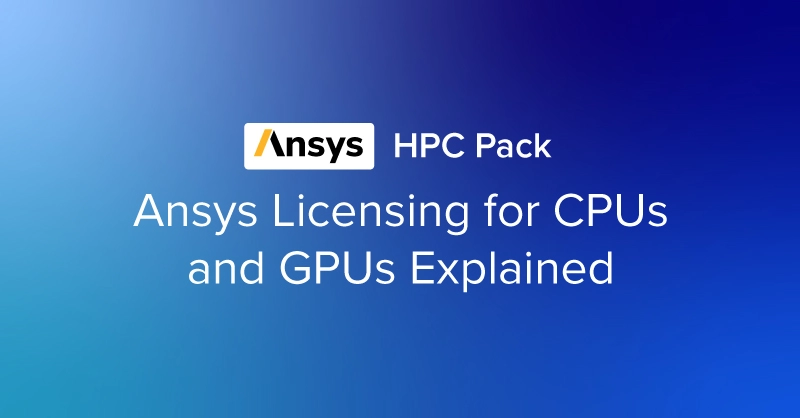
Ansys HPC Pack - Ansys Licensing for CPUs and GPUs Explained in 2025
Updated for Ansys 2025 R1
Ansys has a quite complex licensing format where enabling more compute nodes or higher performance hardware will require more licensing. Ansys takes into account the number of cores that are enabled for a specific workload called HPC Packs. The price per license fluctuates, so we will not be including that here.
What are Ansys HPC Packs?
HPC Packs are licenses that define the total supported cores enabled for your Ansys calculations, most notably, Fluent, Mechanical, HFSS, and more. The quantity of HPC packs purchased determines the designated number of CPU cores you can use in a single calculation.
The licensing model typically involves purchasing a certain number of HPC Packs for a single system, which determines the number of CPU cores or GPUs that can be used in a solve. The more HPC Packs purchased, the more cores enabled for faster performance. Determining the number of packs required depends on factors such as the size and complexity of the simulations being performed, as well as the desired speed and efficiency of the analysis.
The number of cores enabled by an HPC pack is calculated with this formula, where h is number of HPC Pack(s) greater than 0. These cores often refer to physical CPU cores or GPU Streaming Multiprocessors (SMs). More on SMs later. There are also 4 solvers given, regardless of HPC packs purchased. The formula for total cores offered in a specific HPC pack is as follows, where h is the HPC packs purchased:

The table, as follows, will only go up to 5 HPC Packs, but you can calculate the next tier for more allocation if necessary, using the formula.
CPU Core Count & Ansys HPC Pack Matrix
| HPC Packs | HPC Pack Cores | Solver Cores | Total Cores |
|---|---|---|---|
| 0 | 0 | 4 | 4 |
| 1 | 8 | 4 | 12 |
| 2 | 32 | 4 | 36 |
| 3 | 128 | 4 | 132 |
| 4 | 512 | 4 | 516 |
| 5 | 2048 | 4 | 2052 |
Ansys HPC Packs calculation is an exponential function; an increase from 20 to 2000 cores wouldn’t incur a 100x increase in price. "Total Cores" means that if your system or computing infrastructure exceeds the number of enabled cores given HPC pack amount, the rest will be inactive for the calculation. For example, with 2 HPC packs, only 36 cores can be utilized; if your system has 48 cores, your Ansys solver will only use 36 cores, with the rest idle.
You can choose to split up or consolidate their HPC pack licenses. However, the calculation of cores per system differs depending on how they are split. HPC Packs favor those who consolidate their packs.
- 4 HPC packs equally distributed between 4 system (1 packs + 1 packs + 1 packs + 1 packs) will have 12 + 12 + 12 + 12 = 48 total cores.
- 4 HPC packs equally distributed between 2 systems (2 Packs + 2 Packs) will have 36 + 36 = 72 total cores.
- 4 HPC packs unevenly distributed between 2 systems (3 Packs + 1 Pack) will have 132 + 12 = 144 total cores
- 4 HPC packs consolidated on a single system will have a total of 512 cores.
An organization considering Ansys HPC Packs also has to be mindful of the type of computing deployment. This can include having a single system with a queue or multiple systems that can do calculations in parallel. This relates to the HPC pack splitting mentioned above.
- Simultaneous Jobs on Multiple Single Machines - Individualized workstations can benefit organizations with multiple departments running simulations, and don’t need/want to manage compute resources. This computing format would isolate data to the individual machines and require more licenses, but increases flexibility.
- Sequential Jobs on Multi-Node Machine - A consolidated system can benefit organizations that run extremely large simulations that require massive computing. Jobs and workflows that don't mind being queued for simulation calculation can utilize the maximum number of cores per license.
- Simultaneous Jobs on Multi-Node Machine - Users can still distribute their simulations across a large compute node running multiple simulations on the same machine in parallel, but require additional solver licenses and limited HPC Pack compute, while paying the same amount if they were not consolidated. Perhaps look into HPC workgroups.
Both methods accelerate the simulation process, enabling you to tackle engineering problems efficiently, leading to increased productivity, faster time-to-market for products, and better products through iterative design.
Unlimited HPC Packs - CFD HPC Ultimate
As of Ansys 2025 R1, Ansys has introduced its CFD HPC Ultimate option, which completely bypasses the whole HPC Pack conversation. It's a single-task-based product that enables CFD Enterprise-level solvers to use any number of CPU cores or GPUs without the need for additional HPC Packs. For example, run a single Ansys Fluent job on 1 core to 10,000+ cores/GPU SMs for the same transparent cost.
Ansys CFD HPC Ultimate has been available since February 12th, 2025, with the 2025 R1 SP1, and will continue to expand its support for other CFD Solvers planned for 2025 R2.
If your organization is keen on housing the most expansive computing infrastructure and does not want to be bound to the number of GPU SMs, the CFD HPC Ultimate makes sense for those with a single sequential computing infrastructure with a job queuing system in place. With modern GPUs releasing with more and more SMs, the cost to purchase additional HPC packs and headaches can be remedied with a single transparent cost. It's going to be expensive, but more compute equals increased competitive advantage.

Accelerate Simulations in Ansys with GPUs
With the latest CPUs and most powerful GPUs available, accelerate your Ansys simulation and CFD project optimized to your deployment, budget, and desired performance!
Configure NowAnsys HPC Packs for GPUs
Ansys HPC Packs don’t just define licensing costs for CPUs; they also define the cost of running Ansys on GPUs. Many Ansys simulation applications are still CPU-reliant, but GPUs are paramount in modern high-performance computing. Some Ansys simulation solvers, including Fluent, HFSS SBR+, and Mechanical ADPL, are accelerated or native to GPUs (with certain solvers requiring FP64-capable GPUs).
GPU microarchitecture differs from CPUs, with hundreds of times more cores than those on CPUs. So instead of using core counts as the variable, they use Streaming Multiprocessors, or SMs to count HPC Packs. Not to go into full detail about GPU microarchitecture, but SMs are the building blocks of a GPU that store multiple cores, cache, and controllers. Think of SMs as a group of workers tasked with computations, memory management, instruction pipelines, and a GPU is a factory of these groups. These SMs enable parallelized computing, thus are what Ansys counts as “cores” in this case.
HPC Workgroups are defined just by the cores enabled and can be split however you like, as long as you already have the application license. These are defined by the SMs or cores enabled so it's not as confusing as HPC Packs. For each increment of workgroup, you can split your workload however: an organization with 32 HPC workgroup can be split 8-8-8-8, or 24-8, or 16-16. HPC Workgroups are more flexible in multi-system deployments.
| SMs | HPC workgroup | HPC Packs |
|---|---|---|
| 1-40 | 0 | 0 |
| 41-48 | 1-8 | 1 |
| 49-72 | 9-32 | 2 |
| 73-168 | 33-128 | 3 |
| 169-552 | 129-512 | 4 |
| 553-2088 | 513-2048 | 5 |
Finding a GPU's SM count is not as easy as looking at the spec sheet. We listed current-gen and popular GPU models and their SM counts found by scouring GPU microarchitecture whitepapers and third-party sources like techpowerup.com. We will also compare how many HPC packs would equate to each GPU. We also added the GPU memory to help gauge which GPUs suit your potential model size. (This does not affect the HPC pack licensing.)
| GPU | SM Count | HPC Packs Needed | GPU Memory |
|---|---|---|---|
| NVIDIA RTX 4500 Ada | 60 | 2 | 24GB GDDR6 |
| NVIDIA RTX 5000 Ada | 100 | 3 | 32GB GDDR6 |
| NVIDIA RTX 6000 Ada | 142 | 3 | 48GB GDDR6 |
| NVIDIA A800 40GB Active | 108 | 3 | 40GB HBM2e |
| NVIDIA H200 NVL | 132 | 3 | 141GB HBM3e |
| NVIDIA RTX PRO 6000 Blackwell | 188 | 4 | 96GB GDDR7 |
Since SMs cannot be disabled at will like with CPU cores, if the GPU configuration exceeds the SM count threshold for HPC packs, additional purchases of HPC packs are required. Therefore, depending on the configuration, careful consideration of single or multiple GPUs is necessary for optimizing each HPC pack license. Some GPUs should be prioritized over others on this list since they maximize the number of available SMs per HPC Pack.
For example, a single NVIDIA RTX 5000 Ada (100 SMs) requires 3 HPC packs. The faster and larger NVIDIA RTX 6000 Ada (142 SMs) would also cost 3 HPC packs. By paying the price of the higher-tier card, you can maximize the price you’re paying for Ansys HPC pack licensing while getting better performance. But for multi-GPU configurations, the story is a little different. In the table below, we detail the number of HPC packs needed to run multiple GPUs:
| GPU | SM Count | HPC Packs Needed | GPU Memory |
|---|---|---|---|
| 1x NVIDIA RTX 5000 Ada | 100 | 3 | 32GB GDDR6 |
| 2x NVIDIA RTX 5000 Ada | 200 | 4 | 64GB GDDR6 |
| 4x NVIDIA RTX 5000 Ada | 400 | 4 | 128GB GDDR6 |
| 1x NVIDIA RTX 6000 Ada | 142 | 3 | 48GB GDDR6 |
| 2x NVIDIA RTX 6000 Ada | 284 | 4 | 96GB GDDR6 |
| 4x NVIDIA RTX 6000 Ada | 568 | 5 | 192GB GDDR6 |
| 1x NVIDIA A800 | 108 | 3 | 40GB HBM2e |
| 2x NVIDIA A800 | 216 | 4 | 80GB HBM2e |
| 4x NVIDIA A800 | 432 | 4 | 160GB HBM2e |
| 1x NVIDIA H200 NVL | 132 | 3 | 141GB HBM3e |
| 2x NVIDIA H200 NVL | 264 | 4 | 282GB HBM3e |
| 4x NVIDIA H200 NVL | 528 | 5 | 564GB HBM3e |
| 1x NVIDIA RTX PRO 6000 Blackwell | 188 | 4 | 96GB GDDR7 |
| 2x NVIDIA RTX PRO 6000 Blackwell | 376 | 4 | 192GB GDDR7 |
| 4x NVIDIA RTX PRO 6000 Blackwell | 752 | 5 | 384GB GDDR7 |
In a 4x GPU configuration scenario, consider this:
- 4x NVIDIA RTX 6000 Ada needs 5 HPC Packs to run it, versus the 4 HPC packs needed for 4x NVIDIA RTX 5000 Ada, which may sway some purchasing decisions. Be strategic with licensing by maximizing per core or per SM limit without spilling over to the next bracket. The NVIDIA RTX 5000 Ada may be a bit slower, but if the simulation size calls for 4x GPUs, purchasing an extra GPU without the need for an extra license can influence budget and performance considerations.
- 4x NVIDIA RTX PRO 6000 Blackwell would be a better purchase if the budget allows for 5 HPC Packs, since it has improved throughput and 96GB of memory per GPU. It can also be fitted into a workstation as opposed to the H200 NVL (a server-only card). The only downside to this approach is the lack of native FP64 double precision throughput.
- For 4x GPU configurations that require double precision FP64, there are two options: workstation or server. The NVIDIA H200 NVL is a server-only GPU that features the highest memory capacity, bandwidth, and throughput, making this option the best GPU to use for compute-only applications (as this GPU does not have video out). The NVIDIA A800 40GB Active requires 4x HPC packs and has native double-precision FP64 that can be outfitted in a workstation with display out, but delivers less memory and throughput than the alternative. We would recommend going with a GPU server with H200 NVLs if FP64 is necessary.
This whole HPC Pack and GPU SM count consideration is challenging to navigate. If you have any questions, our Exxact engineers are more than happy to assist with any decision-making you may need.
Ansys HPC Pack FAQ
What are Ansys HPC Packs, and what do they enable?
Ansys HPC Packs are licensing units that determine how many compute cores—either CPU physical cores or GPU streaming multiprocessors (SMs)—can be used in a single simulation. Every system automatically gets 4 solver cores without buying any packs; beyond that, additional cores require HPC Packs.
How many cores does each HPC Pack provide?
An exponential licensing structure is used where h is HPC Pack: 4 + [8 * 4^(h-1)]. 4 default cores are given.
- 0 HPC Packs: 4 total cores/SMs
- 1 HPC Pack: 12 cores/SMs (8 extra + 4 given) enabled
- 2 HPC Packs: 36 cores/SMs enabled
- 3 HPC Packs: 132 cores/SMs enabled
- 4 HPC Packs: 516 cores/SMs enabled
- 5 HPC Packs: 2,052 cores/SMs enabled
How do HPC Packs apply to GPU‑accelerated Ansys simulations?
For GPU-enabled simulations, HPC Packs count GPU SMs just like CPU physical cores. Your total HPC Pack cores must be equal to or greater than the number of GPU SMs in your system. Otherwise, unused CPU cores remain inactive in simulation calculations.
Can I split HPC Packs across multiple systems or users?
Yes, HPC Packs licenses are portable and can be redistributed across systems. For example, two systems, each using 2 packs, would each have access to 36 cores (for a combined 72 cores), assuming software licensing policies allow such distribution. However, the HPC Pack licensing model uses an exponential function model; it would be economically smart to consolidate HPC Packs to a single system and queue jobs through one system: 4 HPC packs would enable a combined 516 cores.
Conclusion
Accelerating computations in Ansys is paramount for engineers in perfecting the product design before putting it on the assembly line and eventually in the hands of the consumer. By running simulations faster, refinements can happen quicker, and innovative products can go to market sooner.
Configuring a high-performance Ansys system has many factors including hardware, licensing costs, performance, and infrastructure. Optimizing price to performance is essential for maximizing value in a large investment like this. Exxact is here to deliver the computing systems and tools for enabling reduced simulation time and success. If you have any questions regarding hardware configurations, contact our team and we will do our best to help guide you in the right direction.

Accelerate Simulations in Ansys with GPUs
With the latest CPUs and most powerful GPUs available, accelerate your Ansys simulation and CFD project optimized to your deployment, budget, and desired performance!
Configure Now
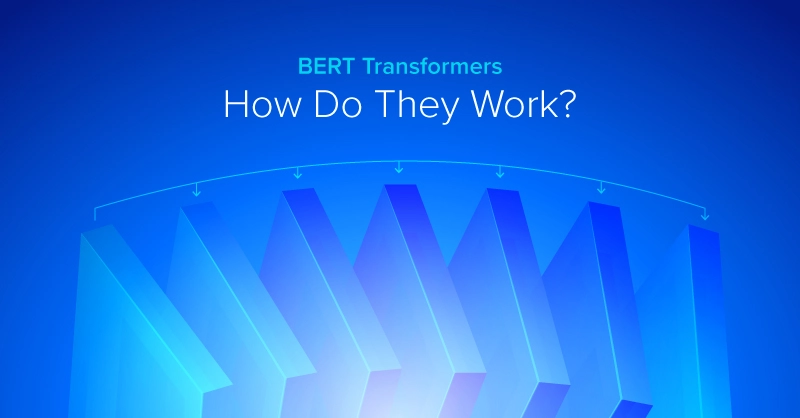
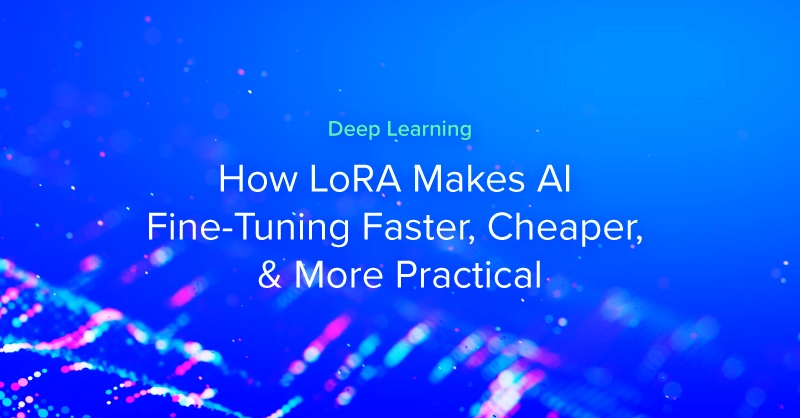
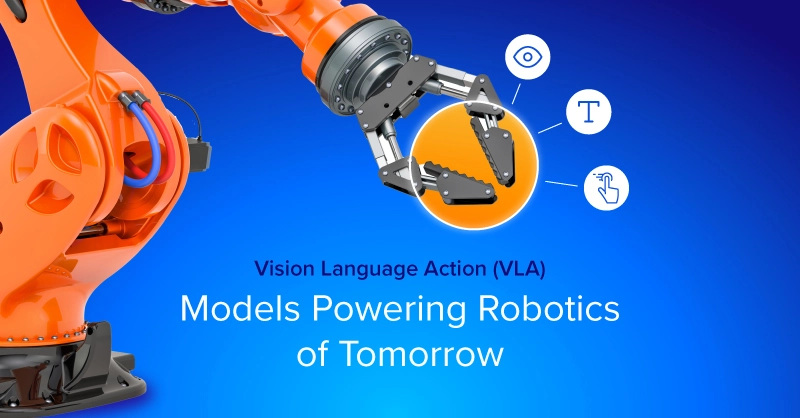
.jpg?format=webp)