
In this post, we'll be covering how to use the NVIDIA bug report tool in Linux and how to export that log information to a USB drive for review. This will require that your system has an NVIDIA GPU installed with the appropriate drivers, the bug report tool is included with all the driver software for the GPU.
Once your system is booted up, proceed as normal to log into the system and gain access to the root directory. Generally, this will require enabling superuser privileges by executing the following command:
$ sudo -s |
Note: After executing the command, it will usually require reinserting the system root password a second time.
Now that you've enabled superuser privileges, continue by mounting the USB drive into your system. Plug the USB drive into any available USB port, then you'll proceed with the following command to mount the USB drive from the root directory
$ mount /dev/sdb1 /mnt |
Once the USB drive is mounted, you'll have to create a directory that can run the bug report tool. You will also need to save the subsequent bug report log. To create the directory on the USB you'll need to use these commands:
$ cd /mnt /mnt$ mkdir [storage] |
Note: The "storage" is a placeholder name. You can label the directory whatever you'd like.
Once the directory is created, you'll need to move to the new directory using this command:
$ cd /mnt/storage |
After that you'll run the NVIDIA bug report tool with the following command:
$ Nvidia-bug-report.sh |
The report will then run and you'll be notified once it's complete. After completion, the report log will save by default to the current directory which should be the newly created [storage] directory. With that complete, you can shut down the system and safely remove the USB drive.
The log is best read on a Windows system using Wordpad which can be saved and exported.
Related NVIDIA Blog Post

How to Gather and Export NVIDIA Bug Report Logs
In this post, we'll be covering how to use the NVIDIA bug report tool in Linux and how to export that log information to a USB drive for review. This will require that your system has an NVIDIA GPU installed with the appropriate drivers, the bug report tool is included with all the driver software for the GPU.
Once your system is booted up, proceed as normal to log into the system and gain access to the root directory. Generally, this will require enabling superuser privileges by executing the following command:
$ sudo -s |
Note: After executing the command, it will usually require reinserting the system root password a second time.
Now that you've enabled superuser privileges, continue by mounting the USB drive into your system. Plug the USB drive into any available USB port, then you'll proceed with the following command to mount the USB drive from the root directory
$ mount /dev/sdb1 /mnt |
Once the USB drive is mounted, you'll have to create a directory that can run the bug report tool. You will also need to save the subsequent bug report log. To create the directory on the USB you'll need to use these commands:
$ cd /mnt /mnt$ mkdir [storage] |
Note: The "storage" is a placeholder name. You can label the directory whatever you'd like.
Once the directory is created, you'll need to move to the new directory using this command:
$ cd /mnt/storage |
After that you'll run the NVIDIA bug report tool with the following command:
$ Nvidia-bug-report.sh |
The report will then run and you'll be notified once it's complete. After completion, the report log will save by default to the current directory which should be the newly created [storage] directory. With that complete, you can shut down the system and safely remove the USB drive.
The log is best read on a Windows system using Wordpad which can be saved and exported.


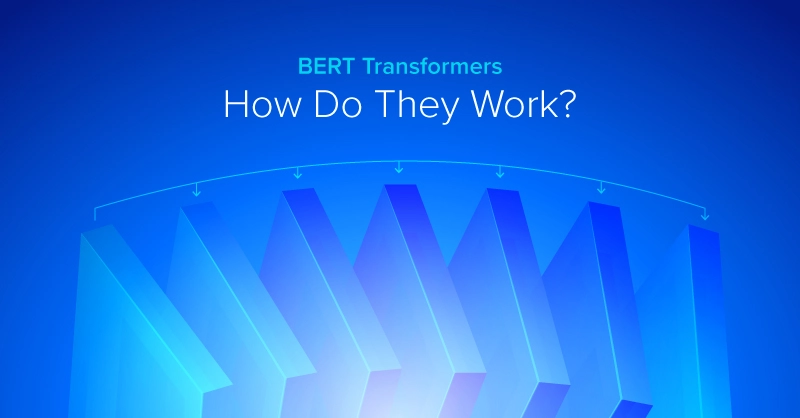
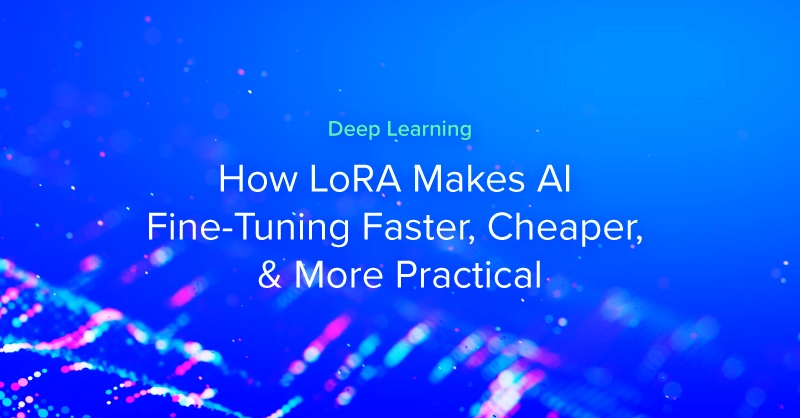
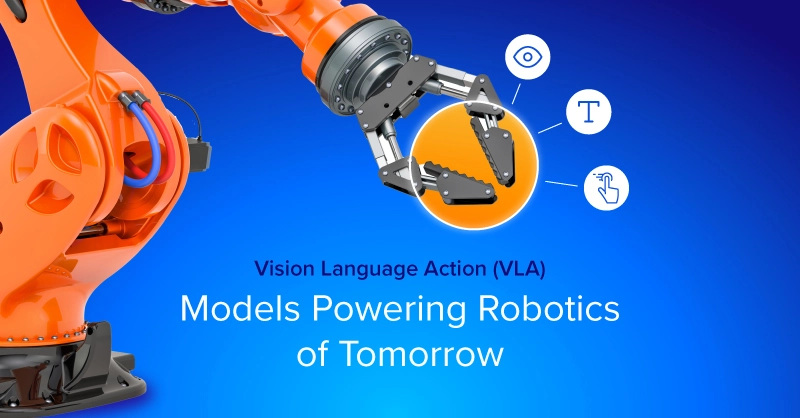
.jpg?format=webp)