.jpg?format=webp)
How to Check Your Current RAID Configuration in a Linux-based System
To check your current RAID configuration in a Linux-based system, you simply need to open up a terminal and type in the following command:
cat /proc/mdstat
After the command is entered, you should receive details featuring the raid algorithm, level, and chunk size.
Here is an example for an Exxact Spectrum TXN003-0128N Deep Learning Workstation RAID configuration with the OS on RAID1, and data on RAID 5:
root@admin:~$ cat /proc/mdstat
Personalities : [raid1] [raid6] [raid5] [raid4]
md1 : active raid1 sdb2[1] sda2[0]
136448 blocks [2/2] [UU]
md2 : active raid1 sdb3[1] sda3[0]
129596288 blocks [2/2] [UU]
md3 : active raid5 sdl1[9] sdk1[8] sdj1[7] sdi1[6] sdh1[5] sdg1[4] sdf1[3] sde1[2] sdd1[1] sdc1[0]
1318680576 blocks level 5, 1024k chunk, algorithm 2 [10/10] [UUUUUUUUUU]
md0 : active raid1 sdb1[1] sda1[0]
16787776 blocks [2/2] [UU]
unused devices: <none>
Here is a brief line-by-line explanation for the example above:
Personalities : [raid1] [raid6] [raid5] [raid4]
The "Personalities" line describes what RAID level the kernel currently supports. This can be changed by recompiling the kernel or changing the raid modules. Here is a list of possible personalities: [raid0] [raid1] [raid4] [raid5] [raid6] [linear] [multipath] [faulty]
md1: active raid1 sdb2[1] sda2[0]
For the md device line, here is what each identifier describes:
- md1 = Name of RAID array
- active = RAID is active
- raid1 = Type of RAID
- sdb2 and sda2 = Devices associated with this RAID array
- [1] and [0] = RAID role numbers within that array, for each device
136448 blocks [2/2] [UU]
This line provides basic information about the fixed size and layout. It indicates the useable size of the array in blocks. The [n/m] line, or [2/2] line in the example, means that the array would have n devices, however m devices are in use. The [UU] represents the status of each device. "U" stands for up while a "_" stands for down.
Learn more about Exxact's Deep Learning Servers.

.jpg?format=webp)
How to Check Your Current RAID Configuration in a Linux-based System
How to Check Your Current RAID Configuration in a Linux-based System
To check your current RAID configuration in a Linux-based system, you simply need to open up a terminal and type in the following command:
cat /proc/mdstat
After the command is entered, you should receive details featuring the raid algorithm, level, and chunk size.
Here is an example for an Exxact Spectrum TXN003-0128N Deep Learning Workstation RAID configuration with the OS on RAID1, and data on RAID 5:
root@admin:~$ cat /proc/mdstat
Personalities : [raid1] [raid6] [raid5] [raid4]
md1 : active raid1 sdb2[1] sda2[0]
136448 blocks [2/2] [UU]
md2 : active raid1 sdb3[1] sda3[0]
129596288 blocks [2/2] [UU]
md3 : active raid5 sdl1[9] sdk1[8] sdj1[7] sdi1[6] sdh1[5] sdg1[4] sdf1[3] sde1[2] sdd1[1] sdc1[0]
1318680576 blocks level 5, 1024k chunk, algorithm 2 [10/10] [UUUUUUUUUU]
md0 : active raid1 sdb1[1] sda1[0]
16787776 blocks [2/2] [UU]
unused devices: <none>
Here is a brief line-by-line explanation for the example above:
Personalities : [raid1] [raid6] [raid5] [raid4]
The "Personalities" line describes what RAID level the kernel currently supports. This can be changed by recompiling the kernel or changing the raid modules. Here is a list of possible personalities: [raid0] [raid1] [raid4] [raid5] [raid6] [linear] [multipath] [faulty]
md1: active raid1 sdb2[1] sda2[0]
For the md device line, here is what each identifier describes:
- md1 = Name of RAID array
- active = RAID is active
- raid1 = Type of RAID
- sdb2 and sda2 = Devices associated with this RAID array
- [1] and [0] = RAID role numbers within that array, for each device
136448 blocks [2/2] [UU]
This line provides basic information about the fixed size and layout. It indicates the useable size of the array in blocks. The [n/m] line, or [2/2] line in the example, means that the array would have n devices, however m devices are in use. The [UU] represents the status of each device. "U" stands for up while a "_" stands for down.
Learn more about Exxact's Deep Learning Servers.


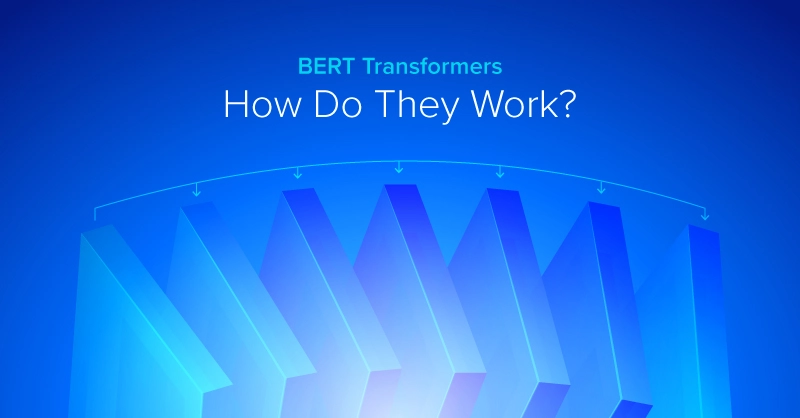
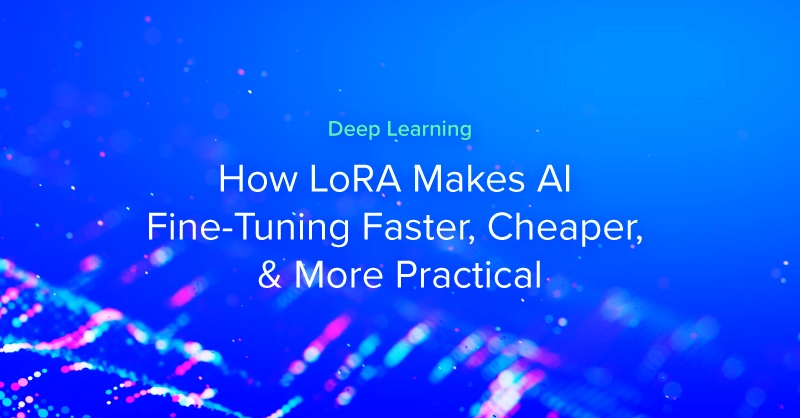
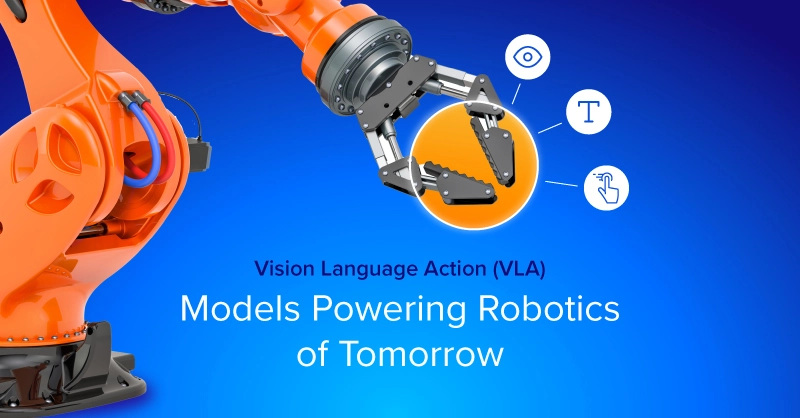
.jpg?format=webp)