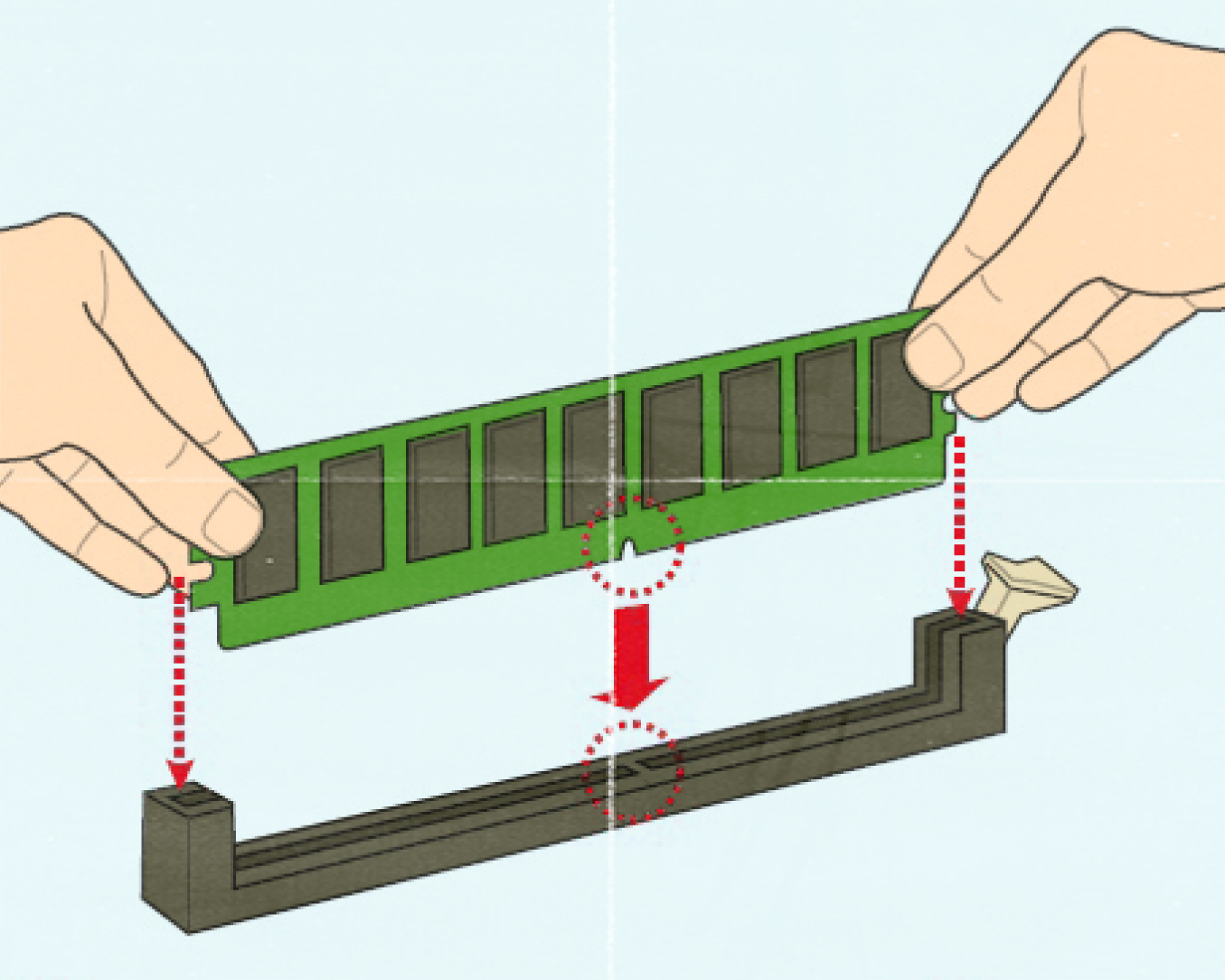
This guide will require installing and removing DIMMs from the motherboard to specific DIMM slots.
1. Please ensure that the system is turned off while removing memory. Remove all but one DIMM of RAM.
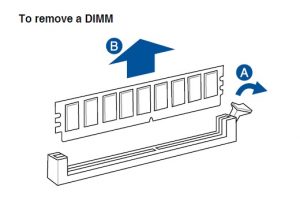
2. Single DIMM should start in DIMM_A1.

3. Start the system up and confirm that the system posts to BIOS/OS.
4. If the system posts normally, shut off the system and continue to install one additional DIMM until the system fails to post to BIOS/OS.
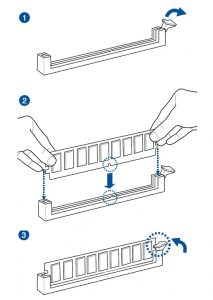
When installing DIMM should hear/feel a click when DIMMs are installed correctly.
Use the following Guide for optimal memory configuration depending on how many DIMMs system has.
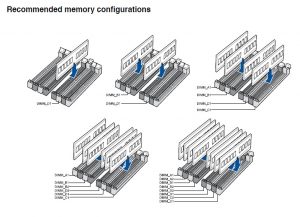
5. If the system fails to post remove the last DIMM installed and set aside, continue from the last DIMM slot and install another stick. (repeat with any other failed DIMMs)
6. If multiple sticks fail in the same DIMM slot install a confirmed working DIMM and verify if the slot is bad. (Make note of defective slot using DIMM guide DIMM_D1, etc.)
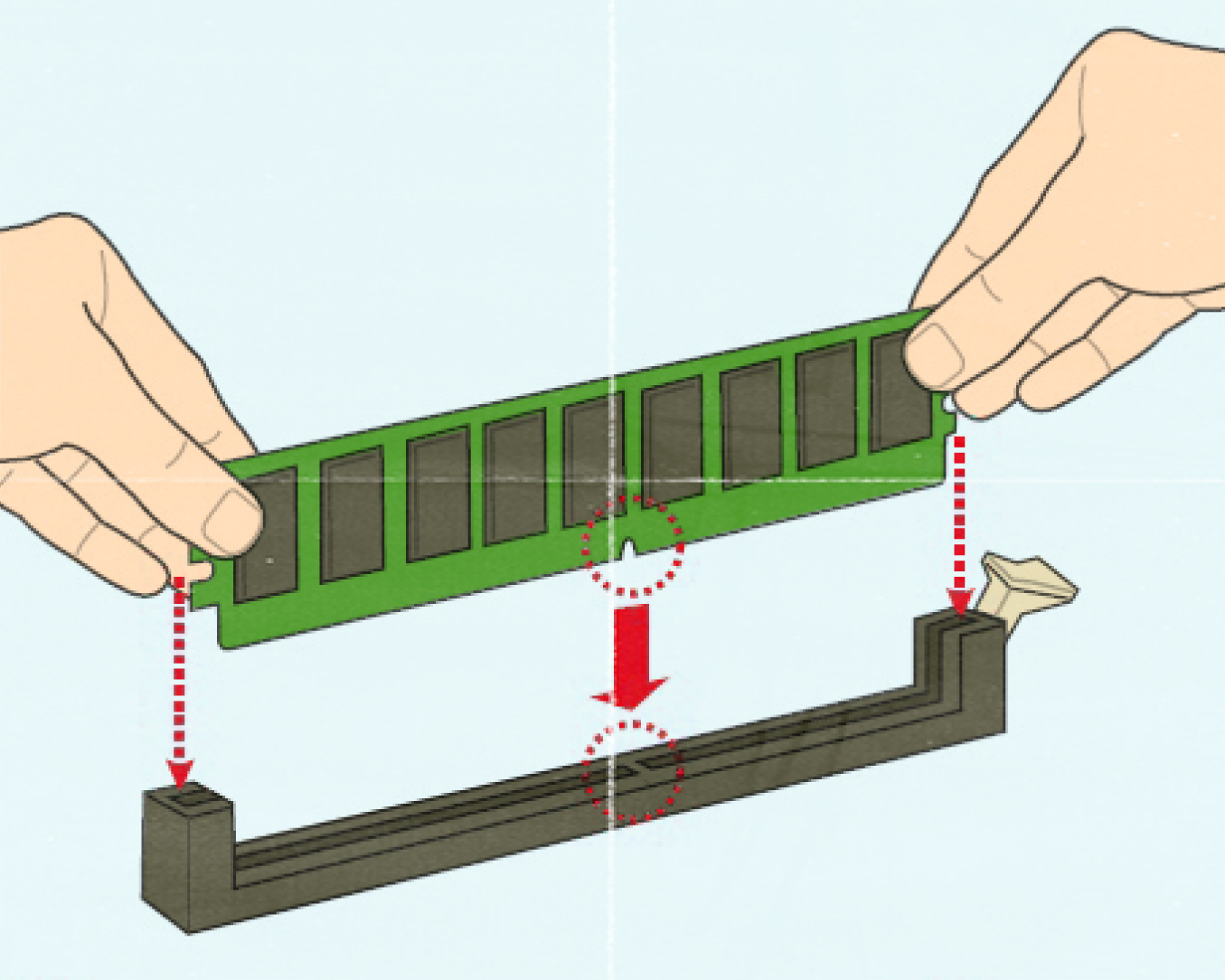
Step-by-step Guide for Diagnosing a Bad RAM DIMM
This guide will require installing and removing DIMMs from the motherboard to specific DIMM slots.
1. Please ensure that the system is turned off while removing memory. Remove all but one DIMM of RAM.
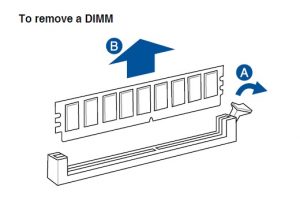
2. Single DIMM should start in DIMM_A1.

3. Start the system up and confirm that the system posts to BIOS/OS.
4. If the system posts normally, shut off the system and continue to install one additional DIMM until the system fails to post to BIOS/OS.
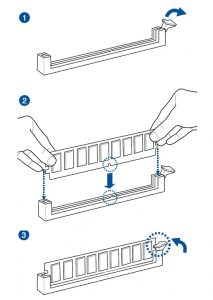
When installing DIMM should hear/feel a click when DIMMs are installed correctly.
Use the following Guide for optimal memory configuration depending on how many DIMMs system has.
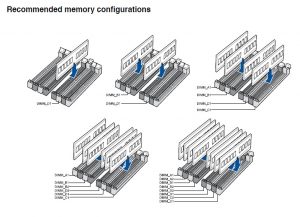
5. If the system fails to post remove the last DIMM installed and set aside, continue from the last DIMM slot and install another stick. (repeat with any other failed DIMMs)
6. If multiple sticks fail in the same DIMM slot install a confirmed working DIMM and verify if the slot is bad. (Make note of defective slot using DIMM guide DIMM_D1, etc.)

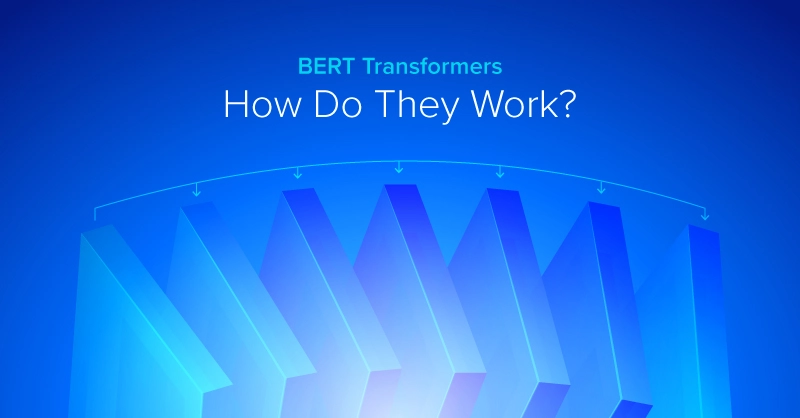
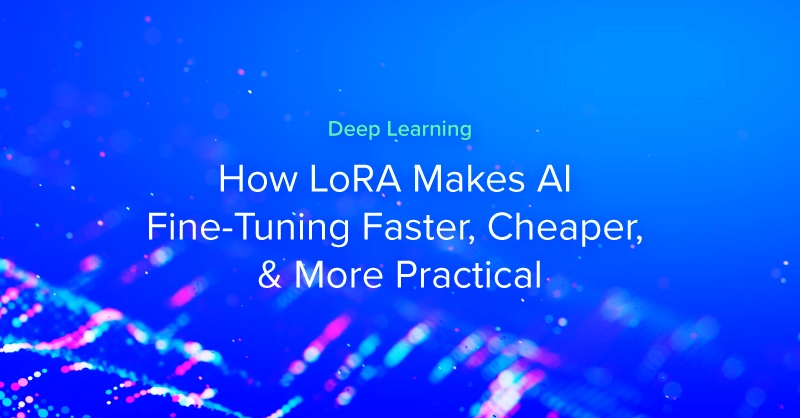
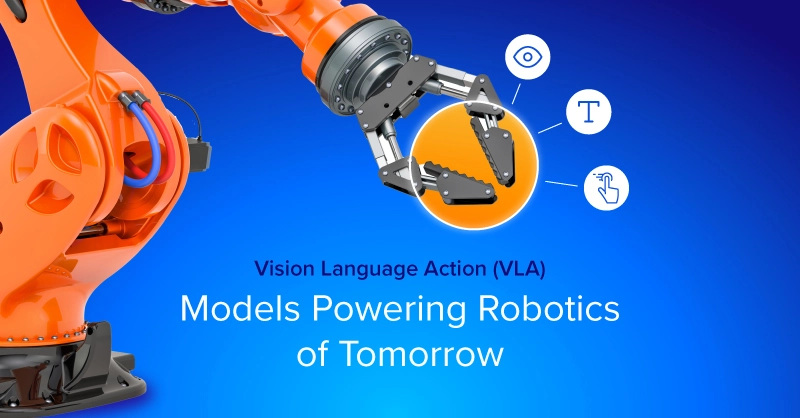
.jpg?format=webp)